FILE APPROVAL
This option allows the approver-user to approve / reject the uploaded file. File approval could be either
In a File type Approval, the approver accepts or rejects the entire file, and all records are either processed or rejected. While in a Record type approval, the approver could approve some records, and reject others. Only the approved records are processed further.
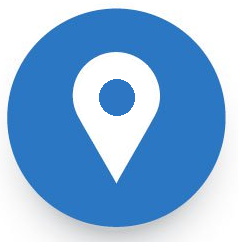 How to reach here:
How to reach here:
Approver Dashboard > Pending for Approvals
File Approval
Once a file is uploaded and pre-processing checks are successfully completed, the file is pending approval, and is in the respective Approver’s queue.
To approve / reject a file:
- In the Pending for Approval section, click the Bulk File tab. All the uploaded files that require approval appears.
- Select the multiple files, and click Approve to approve the transactions.
OR
Click the link under the Reference No column. The File Details screen appears.
- If you click Approve. The Financial / Non-Financial Transaction Approval screen appears.
- Enter the remarks for approval. Click Approve.
Transaction successfully approved message appears.
OR
- If you click Reject. The Financial / Non-Financial Transaction Approval screen appears.
- Enter the remarks for rejection. Click Reject.
Transaction rejected message appears.
Record Level Approval
In record level approval, approver can approve individual records/ transactions within the uploaded file.
To approve / reject a record in file:
- In the Pending for Approval section, click the Bulk Record tab. All the uploaded files that require approval appears.
- Select a file that is to be approved.
The Record Approval screen appears.
OR
Click the link under the Reference No column. The File Details screen appears.
- Click Approve to approve the transaction.
The Financial / Non Financial Transaction Approval screen appears.
- Enter the reason for approval. Click Approve.
Transaction successfully approved message appears.
-
OR
- Click Reject to reject the transaction.
The Financial / Non Financial Transaction Approval screen appears.
- Enter the remarks for rejection. Click Reject.
Transaction rejected message appears.
Note: To approve / reject bulk record, select the multiple check boxes, and then click approve / reject.
Home
View Table of Contents
![]() How to reach here:
How to reach here: